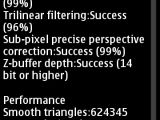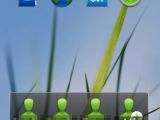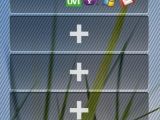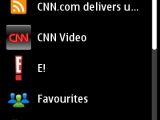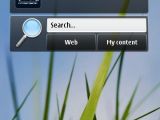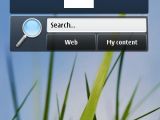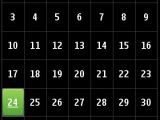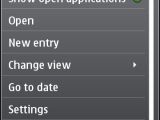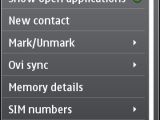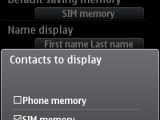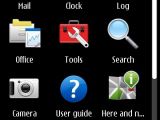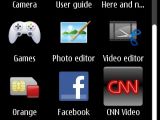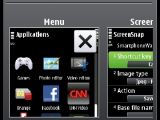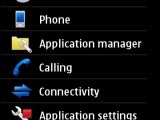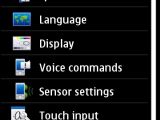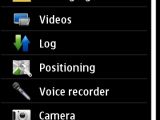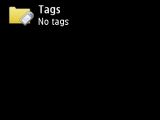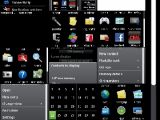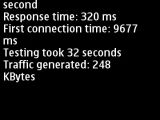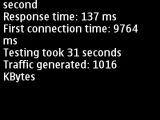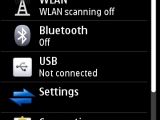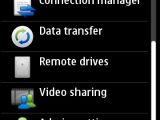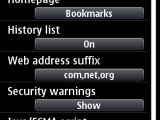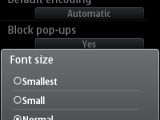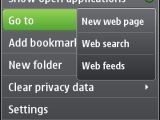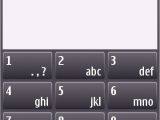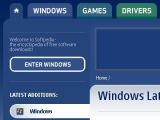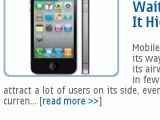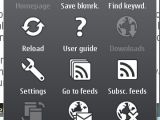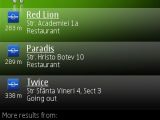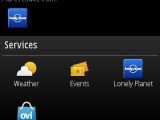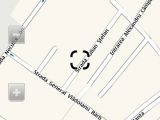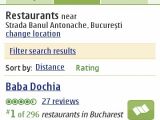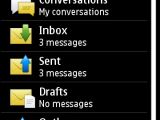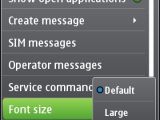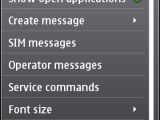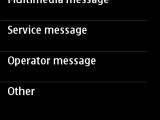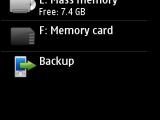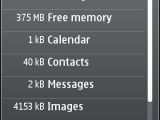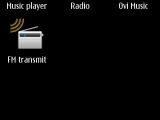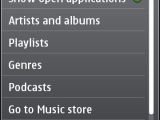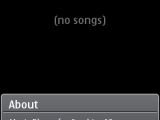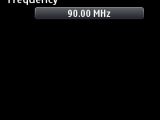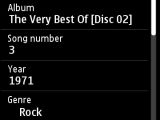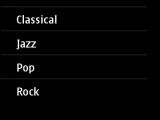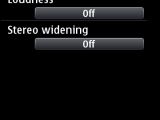One of the best Nokia smartphone lineups, the C series comprises models that target all budgets. Nokia C1-00, C1-01 and C1-02 are the entry-level feature-phones, Nokia C5 and C6 target the mid-tier segment, while the C7-00 sits at the top, as the most feature-rich handset of the C series.
The C7 can be easily tagged as the N8's twin brother when it comes to hardware specs, even though it features a lower-end camera and lacks an HDMI port. The smartphone is perfect for those who cannot afford to purchase the N8, but wish to taste the Symbian^3 flavor.
There are almost no differences between the two smartphones' software packages, which means users still don't get an office document editor, while the 3rd party software bundle is very limited.
Fortunately, there is plenty of 3rd party software compatible with Nokia's latest Symbian^3 platform, that users can download and install after purchasing the C7.
Nokia C7 was announced in September 2010 and it hit the shelves next month, in October, along with the N8.
At the moment, customers can choose from three color schemes: Charcoal black, Frosty metal or Mahogany brown. Nokia C7 can be bought for around $400, which is roughly $200 cheaper than the N8.
|
|
|
|
|
Design
Unlike the N8, Nokia C7 features a rounded rectangle shape, which makes it very easy to handle with only one hand. The device measures 117.3 x 56.8 x 10.5 mm and weighs 130g (battery included). Slimmer and lighter than Nokia N8, the C7 didn't inherit the former's high quality build material, as the anodized aluminum case has been replaced with stainless steel.
Nokia C7 was created with the same minimalistic look that made the N8 so attractive in mind. Fortunately, users can easily replace C7's battery, as the manufacturer didn't adopt the same “one-piece” build.
|
|
|
|
|
The large 3.5-inch AMOLED capacitive touchscreen is surrounded by a metallic stripe, which is more of a design trait than a protective measure, as both sides of the device are made of plastic. Above the display are a secondary VGA camera, an ambient light sensor, as well as a proximity sensor and the in-call earphone. Nokia C7 features the usual set of three keys, just below the touch screen: Accept calls, Menu (Symbian) key and Reject calls.
The right side of the device seems a little bit overcrowded with no less than five keys: two volume keys, a voice commands key in-between, a lock/unlock sliding key, as well as a dedicated camera key. The left side of the phone only features the charging port, while on top of the device, there's a microUSB port, a 3.5mm audio jack and the power on/off button.
|
|
|
|
|
The back side of the smartphone is made from plastic, with the exception of the battery cover, which is made from stainless steel. The C7 features an 8-megapixel camera, one of the main reasons the device is slimmer than the N8, which includes a 12-megapixel bulging camera module. The C7's 8-megapixel camera has dual-LED flash and it has been placed in the middle of a metallic plate, which confers some kind of protection.
Two loudspeakers have been placed to the left and right of the camera, embedded onto the same metallic plate, but only the left one is an actual loudspeaker. The grill on the right side next to the dual-LED flash is a “fake” loudspeaker, which, most likely, was only included for design reasons.
At the base of the battery cover is a small latch that will help users remove it and insert the SIM card or memory card. Near the latch there's a small microphone, which is used for noise cancellation, which means that you should pay attention not to cover it with your palm.
|
|
|
|
Unfortunately, while the SIM card slot has been placed above the battery, the microSD card slot cannot be accessed unless the battery is pulled out. I would've preferred the other way around, but for unknown reasons Nokia decided differently. That means the memory card is not hot-swappable and you will have to remove the battery to replace it.
Overall, Nokia C7 features a compact build with hints of elegance and better ergonomics than the N8.
Display and Camera
Nokia C7 comes with an nHD AMOLED 3.5-inch capacitive touchscreen that supports 16 Million colors and 360 x 640-pixels resolution. Undoubtedly, this is one of the best displays ever made by Nokia. It was also used for the N8, which means that you'll be paying less for the same quality, if you get the C7 instead of the N8.
|
The screen generates a high quality image, even when used outdoors, in direct sunlight. The screen is covered by scratch resistant Gorilla glass, which makes it almost unbreakable. Still, the display is prone to fingerprints and grease. The phone also features a built-in accelerometer for display auto-rotation, multi-touch input method, as well as proximity sensor for auto turn-off.
The 8-megapixel camera of the C7 features fixed-focus, dual-LED flash, geo-tagging and a straightforward interface. This is where the C7 scores lower than the N8's, which features a 12-megapixel snapper with Carl Zeiss optics, autofocus and Xenon flash.
Even though the C7 is slimmer because it lacks the bigger 12-megapixel module camera, it seems that Nokia also dropped some good features, not only the number of megapixels. Fixed-focus is nowhere near the autofocus feature, while the Carl Zeiss optics make a difference when compared with common ones, anytime.
The camera can take photos of up to 3264 x 2448 pixels in resolution, but the lack of autofocus will make close-up photos are worse than the N8's. Furthermore, the processing software of the camera tends to over-sharpen objects, while the noise reduction smears fine detail. The camera UI is another downside, as it seems old and obsolete with just the standard settings: White balance, ISO, Colors, Contrast, Sharpness and Scene modes.
|
|
|
However, for those who wish to improve image quality, setting the Sharpness at a lower levels will help.
Taking night pictures won't be a problem, thanks to the dual-LED flash, but the results won't be satisfying for close-ups (closer than 50 cm).
The maximum resolution that can be used for video recording is 720p@25fps in MP4 format. The quality of the clips is surprisingly good compared with the pictures, but selecting the maximum resolution will take its toll on the storage space.
Check out the samples below for a more accurate opinion about the quality of the photo snapper.
|
|
|
|
Menu and Software
Nokia C7 is one of the first Nokia smartphones released with the Symbian ^3 operating system, along with the N8. Given the fact that both devices were launched at the same time, there's no difference between the software packages. Even though Symbian^3 is something “different” compared with earlier iterations of the operating system, it still feels like the mobile platform is somewhat behind its main competitors, Android and iOS.
|
|
|
|
|
Just like the N8, the C7’s homescreen is now stretched on three panes, which can be populated with widgets, shortcuts, contacts or favorite websites. The interface is now a bit more responsive due to the removal of the “touch-to-select-touch-again-to-open” approach, that was specific to all Nokia touchscreen phones before Symbian^3.
The same block-like layout for the homescreen has been implemented, so if you want to add contacts, widgets and other stuff, you'll be adding them in the form of blocks, which reminds me of Windows Phone 7 “hubs.” You can change between them or remove them with ease, by tapping and holding on any of them.
|
|
|
|
|
The main menu can also be rearranged to look like a grid or list, but I wouldn't recommend the latter as you won't have all the icons in front of you and you will waste time scrolling through the programs. You will find applications that come pre-installed with the phone together with the Clock, Photo and Video editor, User guide, Social networking services, YouTube client, Search, Ovi music, Office, Notes, Mail and other Symbian-specific functions.
Kinetic scrolling is now present and works perfectly. Clicking near the battery icon, on the upper right corner of the homescreen will give users quick access to the connectivity settings, alarms, as well as power saving features.
|
|
|
|
|
To bring up the Main menu key, click the large middle key. The key can also be set to highlight when you receive a message or you miss a call. The option can be found in the Setting menu, under “Notification lights”.
Some of the key applications that come pre-loaded with Nokia C7 include: calendar, calculator, file manager, recorder, Adobe PDF, QuickOffice, Zip, Dictionary, Message reader, Traveler, F-Secure. There's no media sub-menu, but you get some dedicated apps under the Music menu: music player, Stereo FM RDS Radio, Ovi Music and FM transmitter.
|
|
|
|
|
Unfortunately, you will have to pay to upgrade the QuickOffice application in case you want to create and edit new documents.
Overall, I believe that Nokia still has a lot to work in order to come out with something competitive. Obviously, there's some improvement compared with Symbian ^1, such as the beautiful graphics and responsive interface, but there are still things that need to be done if Nokia wants to really take on Android and iOS.
Communication
Nokia C7 is a quad-band GSM (850 / 900 / 1800 / 1900) handset, HSDPA 850 / 900 / 1700 / 1900 / 2100 (10.2 Mbps) compatible, and also features GPRS class 33 and EDGE class 33 support.
|
|
The smartphone is an all-rounder when it comes to connectivity. It has all the possible tools that one needs on the go. Wi-Fi 802.11 b/g/n, Bluetooth 3.0 with A2DP, microUSB v2.0, USB On-the-go support, HSDPA, 10.2 Mbps, HSUPA 2.0 Mbps offer users enough connectivity options for any budget.
|
|
The USB On-the-go feature is extremely useful, as users will be able to attach an USB stick to the phone or even connect another compatible smartphone directly to the C7 through an USB cable and transfer files.
The integrated browser is the one from the older N97 phone, but got minor improvements and bug fixes. It now has full Flash Lite 4.0 support, kinetic scrolling and pinch to zoom.
|
|
|
|
|
Other features included in the browser: auto fill-in, RSS reader, download manager, password manager, pop-up blocker. Unfortunately, Nokia still has a lot to work on this one, as the browser does not fit the text correctly when the zoom function is used, so you will still have to scroll sideways to be able to read the whole text. Also, you won't be able to open webpages in new tabs, unless you click on a pop-up link.
|
|
|
|
The handset features a built-in GPS receiver, which works in conjunction with Ovi Maps 3.04 Touch. Even though Nokia isn't renowned for its GPS chipsets, this one is really good. I have tested the localization times and noticed that Nokia C7 is able to pinpoint locations in a matter of a few seconds. It comes with A-GPS function, which makes localization even faster.
|
|
|
|
|
In terms of messaging, the phone offers a complete solution, accepting all available message types. The message client works with POP3, SMTP, and IMAP4 protocols, and supports more than one email account. Also, it can download headers or full emails, and supports attachments. There's a nice feature that will turn your text message into MMS automatically if you insert a clip, or into an email if you fill in the “To:” field with an email address.
|
|
|
|
The quad-band (GSM 850 / GSM 900 / GSM 1800 / GSM 1900) network compatible smartphone has a very good GSM signal reception. The sound is very good at both ends, and pretty loud too. The vibration alert is somewhat low in intensity.
Processor and Memory
Nothing new here, as Nokia C7 is powered by the same ARM11 family processor running at speeds of up to 680 MHz, that comes with the N8. Also, the device won't require users to pull out the battery if it freezes, although it never happened to me. Nokia stated that you should hold the power on/off button pressed for about 8 seconds to restart the device, if it freezes or you get a “system error” message.
|
|
The smartphone also features 8GB of internal memory, as well as 256 MB RAM and 1GB ROM, which is an upgrade compared with the N8's 512 MB ROM. The memory can be expanded up to 32GB, but the microSD card slot is not hot-swappable, so you'll have to pull out the battery every time you need replace the memory card.
|
Multimedia
Just like the N8, Nokia C7 features a new music player with an overhauled user interface, which now includes a Cover-flow-like album art feature. The rest of the settings are also there, such as: pre-installed equalizer modes (Bass booster, Classical, Jazz, Pop and Rock), Balance, Loudness and Stereo widening. Sound quality is simply exceptional, so the C7 can certainly be used as a music phone.
|
|
|
|
|
The device features FM Radio with RDS function, as well as a FM transmitter. Reception is very good, and sound is above average. The Bluetooth 3.0 with A2DP support enables you to listen to music wirelessly.
|
|
|
|
|
The included video player comes with DivX and XviD codecs, but it won't display subtitles. Also the C7 does not feature an HDMI port like Nokia N8.
|
|
Battery
The 1,200 mAh Li-Ion (BL-5K) battery has an officially stated life expectancy of 552 hours in standby (648 for 3G) or 9 hours and 30 minutes talk time (5 hours for 3G).The manufacturer also states that the smartphone's battery should last for about 54 hours of continuous music playback.
However, even though the numbers above seem impressive, the battery drains quickly when the phone is used for more a few voice calls and the occasional listening to music. Thus, the C7 needed to be recharged every 2-3 days, just like the N8.
|
|
Impressions
Nokia C7 is definitely a premium Nokia device, even though it comes at a considerably cheaper price than one of the most expensive Nokia smartphones, the N8. The phone is appealing, thanks to its slim and stylish look. The phone's finish and rounded shape make it very “pocketable” and comfy to handle.
However, when it comes to software, Symbian^3 does not manage to act as a serious competitor for Android or iOS yet. Obviously, this won't be a problem for Nokia fans who might consider the device the perfect choice for a mid-budget Symbian phone.
The Good
In addition to its compact build and the stylish look, the low price is one of the main attractions of the C7. The resemblance with the N8's spec sheet is also something that Symbian fans should consider before choosing between the two: 3.5-inch nHD AMOLED capacitive touchscreen, 680 MHz ARM 11 CPU, Wi-Fi 802.11 b/g/n, microSD card slot, DivX and XviD video support, microUSB port with USB On-the-go support, Stereo Bluetooth 3.0, excellent audio quality, as well as good value for money.
The Bad
Besides the OS, Nokia C7 has few downsides. The lack of a free office document editor (the one included requires payment), low battery life, as well as the lack of autofocus feature for the camera are the only negative points of the smartphone.
Sales Package
Nokia C7-00 handset
Nokia Battery BL-5K
Nokia Connectivity Cable CA-101D
Nokia Stereo Headset WH-102
Nokia High Efficiency Charger AC-15
Quick start guide
|
|